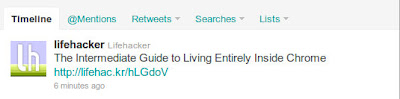I currently use an springpad account as my go to do-it-all service like notes, to-do list of movies to download and watch, etc and Instapaper as my bookmark and read it later service as springpad does not support features to store articles (like Instapaper) and read it in a distraction-free mode.
But when I heard of Evernote’s clearly extensions, I thought of giving it a try and use it incase if its better than Instapaper. I also found that Readability was also providing this distraction-free reading and storing articles which it did not provide before for free users.
I just want re-visit these web apps which can be a bookmark-storage-archive with tagging and distraction-free reading and saving the article for later reading. I quickly found the four options that let me do these things. For my testing purpose I used chrome's extensions and bookmarklets.
But when I heard of Evernote’s clearly extensions, I thought of giving it a try and use it incase if its better than Instapaper. I also found that Readability was also providing this distraction-free reading and storing articles which it did not provide before for free users.
I just want re-visit these web apps which can be a bookmark-storage-archive with tagging and distraction-free reading and saving the article for later reading. I quickly found the four options that let me do these things. For my testing purpose I used chrome's extensions and bookmarklets.
This is an chrome extension from evernote (do-it-all service similiar to Springpad). This allows for distraction-free reading and saving the article to evernote in case it is needed.
In one click you can see the ad-free and distraction free article. The interface of the reading mode is similar to readability and even you can change the font settings in this mode. If you click the back button(in the menu on the right hand side) in the reading mode, you will be taken back to the original article. There are also buttons to clip the articles to evernote in a single click.
But you cannot tag it from the reading mode it self. If you want to tag the article, you need to configure clearly extension to do so. With tag and sub-tags we can very easily replicate the unlimited articles archival that are present in both Instapaper and Read It Later.
Another great feature in Clearly which it is supposed to have is the pagination. Even if a particular article is a separated by pages, it should display the entire article removing those pages. But currently this feature is not working as intended. Although it fails in removing pages, I hope still this is a new product which when tweaked correctly will produce the exact results as intended. But until then Readability holds the edge in this feature.
In one click you can see the ad-free and distraction free article. The interface of the reading mode is similar to readability and even you can change the font settings in this mode. If you click the back button(in the menu on the right hand side) in the reading mode, you will be taken back to the original article. There are also buttons to clip the articles to evernote in a single click.
But you cannot tag it from the reading mode it self. If you want to tag the article, you need to configure clearly extension to do so. With tag and sub-tags we can very easily replicate the unlimited articles archival that are present in both Instapaper and Read It Later.
Another great feature in Clearly which it is supposed to have is the pagination. Even if a particular article is a separated by pages, it should display the entire article removing those pages. But currently this feature is not working as intended. Although it fails in removing pages, I hope still this is a new product which when tweaked correctly will produce the exact results as intended. But until then Readability holds the edge in this feature.
Readablity is an web app which previously provided a way to read the articles without any distraction and Ad but they allowed only premium users to save the article. This was one of my reason for me to choose Instapaper over Readability. But now they have allowed free users to save the articles. I used readability’s chrome extension for the spin.
Just like Clearly, It took one click to go into distraction free read mode. While clearly does this very fast, readability took some more seconds to accomplish this job. The main difference in the interface between readability and clearly is that menubar is on the left side of the former while it is on the right side on the later. Also readability’s default font is a bit bolder than that of Clearly (you can achieve this in Clearly by configuring this)
From the read mode if you click the “Favorite this article” in the menu, your article will be saved in the reading list or you can click “Read Later” menu from the Readability’s extension icon. The menu bar also provides the option to archive the article but this option is reserved for premium users. Other than this you can share the article to email, twitter and facebook. Another nice feature which is present in Readability is its ability to convert links to foot notes and references.
Readability handles paging feature very nice when compared with Clearly. While Clearly fails at removing pages in many sites especially in blogs with many images(wherethe images are displayed as slides), Readability handles this correctly. In fact it is in msn.com articles where a set of images are displayed as slides, that Readability fails to remove the pages and in the end messes up with the page. The other two services does not provide the feature to remove pages from articles.
One important thing that readability misses is the tagging feature of the Clearly. Also returning to the original page is a bit cumbersome in case of readability where you have to come back to the top of the article and click the original link.
A service similar to readability which allows you to store and archive unlimited number of articles and it uses bookmarklets officially instead of extensions.
You have to install the “Read Later” bookmarklet if you want to bookmark the page and read it later. You need to install “Instapaper Text” bookmarklet if you just want to read the article instead of storing it. The distraction free mode of Instapaper is too simplistic and there are no feature to share it with twitter or facebook as in the case of readability. I simply prefer the interface of either Clearly or Readability over this one. You can change the font setting from its interface. But travelling back to original article faces the same issue of going to the top and clicking the link as in Readability.
If you save the article via the “Read Later” bookmark, you have to visit its web app to read the article and you can archive unlimited number of articles from also. Also you can create folders to save your articles in its web app which is definitely a plus for Instapaper against Readability where there are only two options(or folders) “Reading List” and “Favorites”. (“Archive” cannot be used by the free users)
Another issue that I faced while using Instapaper is that it clips the entire web page and not just the article. So, some junk paragraphs comes at the end of the article.
Another similar service to Instapaper and Readability where you can store and archive your articles and read them later.
By using the official bookmarklets provided in the site you can’t read the read the articles directly as you did with the other 3 services. Using the “Read It Later” bookmarklets, you can store the article to the web app, then login to the web app to read the article.(Its cumbersome).
If you have already stores an article and read it, you can use the “Mark As Read” bookmarklets to archive it from your browser. If you have already login to the web app, you can use the “Reading List” bookamarklet to see the the list of articles in your reading list in a seperate window. Apart from the first bookmarklet, I don’t find the other two quite useful.
The reading interface by default is a very narrowed one and of course you can change this suitable to your taste. The major issue with this service is that it strips images completely from the article even if the images are very relevant to the article. This is a major drawback of this service. I definitely do not recommend this over the other 3 services.
Please note that these insights are specific to my needs alone. Please comment on it if you have some thing to share on these web apps.